So let’s say you’ve got a T-shirt idea, and the artwork to make it happen, but there’s just one problem: you have absolutely no idea what file types to save and send the artwork for screen printing. We feel you. One of the common questions our customers face is how to get ideas from their files, to their T-Shirts.
Luckily, Kick Print has been through the numerous trial-and-errors (and hair-tearing stress) of T-shirt printing with different file types, so you don’t have to! We’ve put together this guide that discusses the best file types for apparel printing, how and when to use them, and what types to avoid to save you time, stress, and possibly hair.

The ultimate file types (and the side-kicks)
This may sound dramatic, but the superhero duo of screen printing are the Vector and Bitmap (or Raster) files. A Vector file version of your artwork will always be the best option for artwork that has been digitally created. It ensures the highest quality at any size for logos or artwork created on the computer.
Next to the Vector file is the high-resolution Bitmap, or Raster file. This type is best used when the Vector version is unavailable, or the artwork cannot be created as a Vector. One example is artwork using a photograph, perhaps of a person or your favorite dog in his little Halloween costume. These Bitmap files do have a dark side, however; using a low-resolution Bitmap can reek havoc on your artwork, leaving your cute Halloween dog looking like a bunch of squares. The important take-away to remember while using Bitmap is to make certain that they are high-resolution with minimal compression. Below is a quick cheat-sheet of Bitmap and Vector File types to use when saving your artwork:

Vector vs Bitmap file types
Ready for your file type crash-course?
Vector (the data collector):
This file type works by outlining the artwork you’ve created or traced to make data points. It collects all the data your artwork has, including its outlines, colors, and effects. It then tells the computer how to handle that data at any size imaginable without losing quality. Below is an example of Vector artwork (left) and its outlines and data points (right).

Bitmap/Raster (the analyzer):
This file type works by scanning every single part (or pixel) of your artwork. It analyzes the data in every dot per inch (dpi) and tells the computer to repeat exactly what it saw. Increasing the dpi (also known as the resolution) allows the Bitmap file to relay more detail, making images look better. Below is an example of a Bitmap file that is saved at 10 by 9 inches at 72 dpi (left) next to a lower resolution Bitmap file at 10 inches by 9 inches at 10 dpi (right).

Even though they are both set to 10 by 9 inches, the difference in the dpi value changes the quality of the image. Now look at what happens when the image is saved at 72 dpi, but its size is 43 by 41 inches.

Below, you can click through and compare for yourself between the three images. You can see that the 10 x 9 inch pug at 10 dpi looks terrible. The 10 x 9 inch pug at 72 dpi looks alright, but not terrific. The 43 x 41 inch pug at 72 dpi looks remarkably like a unicorn.
The main takeaway is when you are saving Bitmap files, make sure the image either has a high dpi (300 dpi is recommended) or a large actual size. Make sure that the actual width and height of the file is big enough to look good at a lower dpi. When in doubt, check the quality by zooming in to the picture using a photo viewer to see if the quality is still good.
Pro Tip:
Many think that an image being very pixelated on screen does not mean that it will print that way on a shirt; this is not true. Poor quality on the screen means poor quality on the shirt. A good way to test if your image is going to print well is to open your image on your computer, zoom out to 100% view, and see if the image is small. If it is smaller than your thumb, it most likely will not work for apparel printing.
The Main Difference:
The difference between these types is that a Vector works mathematically, working off of data points, while Bitmap works literally, working off of the exact data in each pixel it scanned. Vector understands what you want, while Bitmap makes sure to do exactly what you told it to.
Okay then, which type do I use and how?
When to use Vector:
Since Vectors are designed to work at any size imaginable, they are ideal for logos, digital artwork, and text. Vectors work well for anything that will be screen printed or used in many different places. If you are digitally creating something in a design software, you will always want to save your file as an AI (Adobe Illustrator File), EPS, or SVG file; this is so that you or our team can open it back up later to make changes to it. Saving artwork as a PDF file is the best way to share artwork with people who don’t necessarily need to resize or change it, but simply need to view it on their computer, or print it on paper.
Saving artwork as a Vector file varies from design software to software, but is always done during the “Save As” process. It is usually up to the professional designer to save files this way. If you have a designer, please ask them for the vector files.
When to use Bitmap/Raster:
Bitmap files are sometimes the only option when saving as a Vector file is not available, or if there are photographs within the artwork. In these cases, you should save artwork out as high-resolution PSD (Adobe Photoshop File), Tiff, or PNG files. These allow transparent backgrounds and high-quality. These files should be saved at a minimum resolution of 300 dpi, and if being exported as a PDF, should not be compressed.
Again, saving the artwork out as different file types varies from software to software, but is done during the “Save As” process. You can find some tutorials online but... Kick Print is also here to help if you get stuck.
Bitmap/Raster Types to Avoid:
Avoid saving files as a JPEG or GIF when sending artwork for T-shirt printing. GIF files are not designed for screen printing, with limits on color and quality. JPEG files do not have transparent backgrounds, which can cause a white box to surround your image. See below the difference that a transparent background can make.
So, to re-cap, JPEGs and GIF files are not the way to go. We’re not saying to never use GIFs in your life, but we do say they’re better left online than used for T-Shirt designs.

What if I just don’t have the right file types?
Then you’re 💩 out of luck.
Just kidding. Kick Print has an excellent design team that can help realize your T-Shirt dreams, no matter what your artwork expertise is. We can make your logo a Vector File, create Vector artwork for you, or help you through the next steps, whatever your idea may be.
If you must use a JPEG file, make sure that it is high quality by opening your photo viewer and viewing it at 100% (see demonstration below).
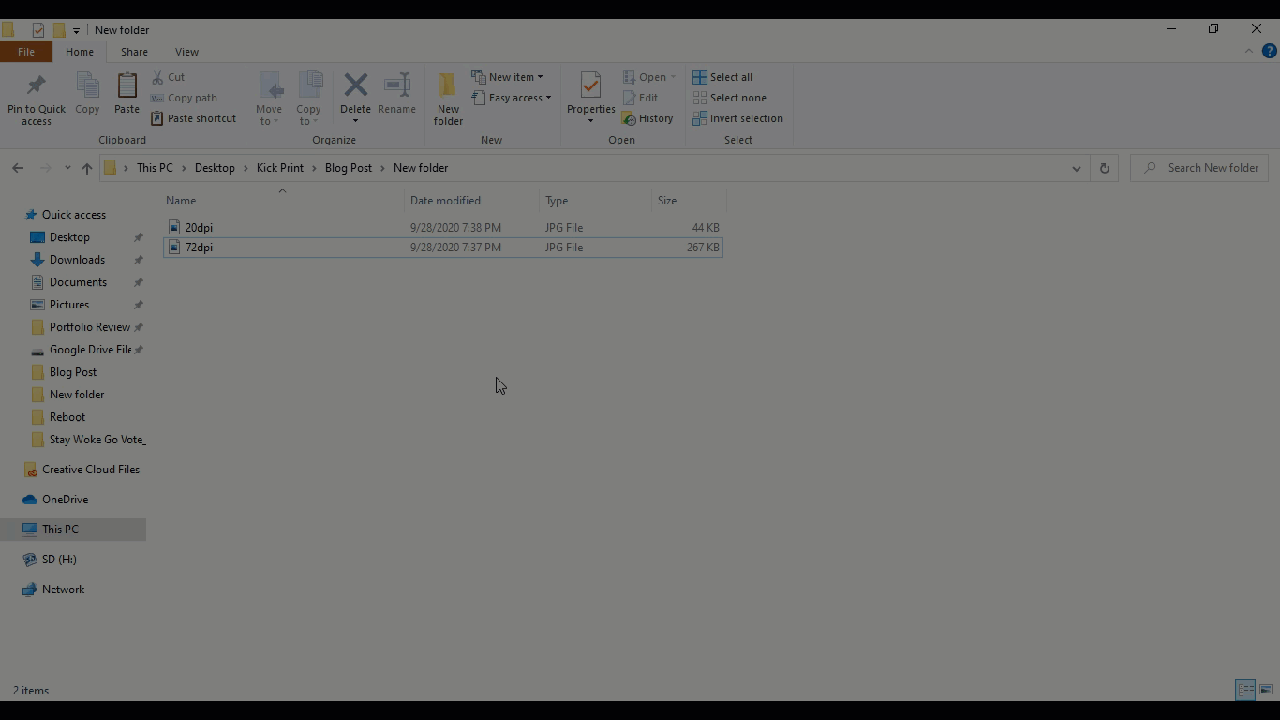
If the image is the size of your thumb, it is most likely not a good image to use (unless you have an enormous thumb I guess). In that case, you may want to consider using Kick Print to design your artwork for you.
So, to review what we’ve learned here:
- Vector files such as AI, PDF, EPS, SVG, and CDR are the best file types to send for screen printing logos and digital artwork.
- Bitmap/Raster files such as PSD, TIFF, PNG, and JPEG are good to use when they are saved at a high-resolution of 300 dpi or higher and look good at 100% view.
- Avoid using JPEG to ensure transparency and quality.
- Use Gifs to make people read your blog, not to make T-shirt designs.
- Try to use the best quality images you can, but Kick Print is here to save the day if needed.

The only thing standing between you and your custom T-shirt is a good quality file for your artwork; now that you’re an expert on file types, we can help you bring those shirts to life. For more fun screen printing info or to get started on your custom shirts, give us a shout out!
Happy T-Shirt printing!
-JT




